Our devices – smartphones, laptops, tablets – are extensions of ourselves, holding our most sensitive information, from banking details to personal communications. The chilling reality is that cybercriminals are constantly evolving their tactics, making it increasingly difficult to detect when our digital lives have been infiltrated. At Travis ASM, we understand the critical importance of proactive cybersecurity. That's why we've compiled this comprehensive guide outlining 10 Ominous Signs Your Device Has Already Been Compromised, empowering you to identify potential breaches early and take immediate action.
Understanding the Threat Landscape: Why Compromise Happens
.webp?access_token=a374fcfb-086d-4066-98d6-5ec51de35979)
Before diving into the warning signs, it's crucial to understand how devices get compromised. Attackers employ a variety of methods, including:
- Phishing Attacks: Deceptive emails, messages, or websites designed to trick you into revealing sensitive information or clicking malicious links. (Source: Anti-Phishing Working Group (APWG))
- Malware Infections: Malicious software (viruses, worms, spyware, ransomware) that can be unknowingly downloaded or installed. (Source: National Institute of Standards and Technology (NIST) - Computer Security Resource Center)
- Software Vulnerabilities: Exploiting weaknesses in operating systems or applications that haven't been patched. (Source: Common Vulnerabilities and Exposures (CVE) Database)
- Unsecured Wi-Fi Networks: Connecting to public Wi-Fi without proper security measures can expose your device to eavesdropping.
- Physical Access: An attacker gaining physical access to your device can install malicious software or tamper with settings.
Recognizing these attack vectors is the first step in staying vigilant. Now, let's explore the crucial signs that indicate your device may have already fallen victim.
10 Tell-Tale Signs of a Compromised Device
.png?access_token=7c2e28e9-ce4e-4cec-836d-aa97583339da)
- Unexplained Performance Issues: Slowness and Crashing: If your device suddenly becomes sluggish, applications take longer to load, or it frequently crashes without apparent reason, it could be a sign of malware running in the background, consuming resources. (Source: Norton - 5 Signs Your Computer Has a Virus) This background activity can significantly impact your device's overall performance.
-
Unexpected Data Usage Spikes: A sudden and unexplained increase in your data consumption, especially when you haven't changed your usage habits, could indicate that malware is transmitting data in the background. (Source: Lookout - Mobile Threat Report) Monitor your data usage regularly through your device settings or provider's app.
-
Unfamiliar Apps or Programs Appearing: The sudden appearance of applications or programs that you don't remember installing is a strong indicator of unauthorized access. Malware often installs additional software without your consent. (Source: Malwarebytes - What is a PUP (Potentially Unwanted Program)?)
-
Pop-up Ads and Intrusive Browser Changes: While some websites use legitimate ads, a barrage of persistent and intrusive pop-ups, especially outside of your browser, or unexpected changes to your browser's homepage or search engine are red flags. (Source: Kaspersky - Browser Hijackers: What are they and how to get rid of them?) This often signifies adware or other malicious software.
-
Suspicious Account Activity: Keep a close eye on your online accounts (email, social media, banking). Unauthorized logins, sent emails you didn't write, or unexpected transactions could mean your credentials have been compromised. (Source: Federal Trade Commission (FTC) - Identity Theft)
-
Increased Battery Drain: Malware running in the background consumes processing power and network resources, leading to a noticeably faster depletion of your device's battery. (Source: Avast - Why is my phone battery draining so fast?) While battery health naturally degrades over time, a sudden and significant drop is concerning.
-
Unusual Network Activity: If your device's Wi-Fi or Bluetooth turns on or off unexpectedly, or if you notice unfamiliar network connections, it could indicate remote access by an attacker. (Source: SANS Institute - Understanding Network Traffic Analysis)
-
Your Security Software is Disabled: Malware often attempts to disable or interfere with your antivirus or firewall software to evade detection. If your security tools are inexplicably turned off or not functioning correctly, investigate immediately. (Source: Microsoft - Help protect my device with Microsoft Defender Offline)
-
Unsolicited Communications Asking for Personal Information: Be wary of unsolicited calls, texts, or emails asking for your passwords, financial details, or other sensitive information. Legitimate companies rarely request such information through these channels. (Source: Better Business Bureau (BBB) - Phishing Scams)
-
Your Webcam or Microphone Activates Unexpectedly: In some severe cases, sophisticated malware can gain control of your device's camera and microphone without your knowledge. Look for the indicator lights turning on when you haven't initiated their use.
Taking Action: What to Do If You Suspect a Compromise
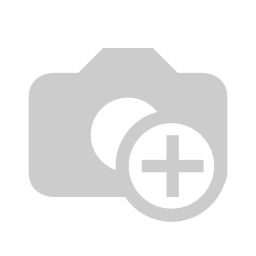.jpeg?access_token=65ca0775-dcc7-447f-8385-a2c218610201)
If you recognize any of these signs, it's crucial to act swiftly to mitigate the damage. Here are some immediate steps you should take:
- Disconnect from the Internet: This can prevent further data transmission or remote control by the attacker.
- Run a Full Malware Scan: Use a reputable antivirus or anti-malware program to scan your device thoroughly. [Recommended Tools: Malwarebytes, Norton, Kaspersky, CyberCrucible]
- Change Your Passwords: Update the passwords for all your important accounts (email, banking, social media) immediately. Use strong, unique passwords.
- Enable Two-Factor Authentication (2FA): Add an extra layer of security to your accounts whenever possible.
- Review Recent Activity: Check your account activity logs for any suspicious logins or transactions.
- Update Your Software: Ensure your operating system and all applications are up to date with the latest security patches.
- Factory Reset (as a last resort): If you can't identify or remove the threat, a factory reset can erase all data and software, including malware. Remember to back up important data before performing a factory reset.
- Contact Professionals: If you're unsure about the extent of the compromise or need assistance, consider contacting a cybersecurity professional or a trusted IT support service like Travis ASM for expert help.
Staying Ahead of the Threat: Proactive Cybersecurity Measures
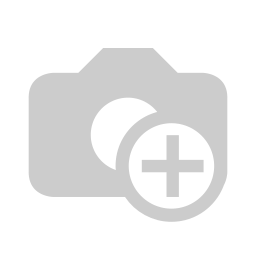.jpeg?access_token=aff612c9-f435-4c37-815d-9ad22811e9e1)
Prevention is always better than cure. Implement these best practices to minimize the risk of your devices being compromised in the first place:
- Be Cautious of Phishing: Never click on suspicious links or provide personal information in response to unsolicited requests.
- Install and Maintain Security Software: Use a reputable antivirus and firewall and keep them updated.
- Keep Software Updated: Regularly update your operating system and applications to patch known vulnerabilities.